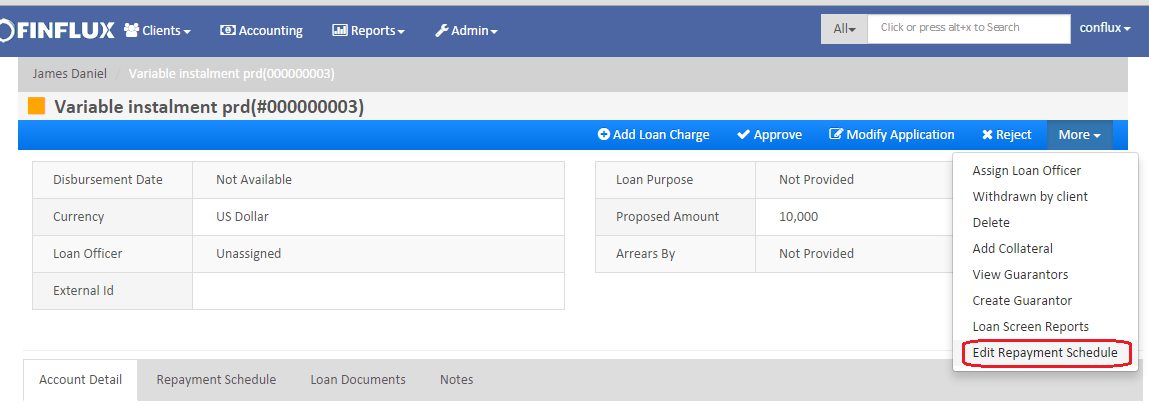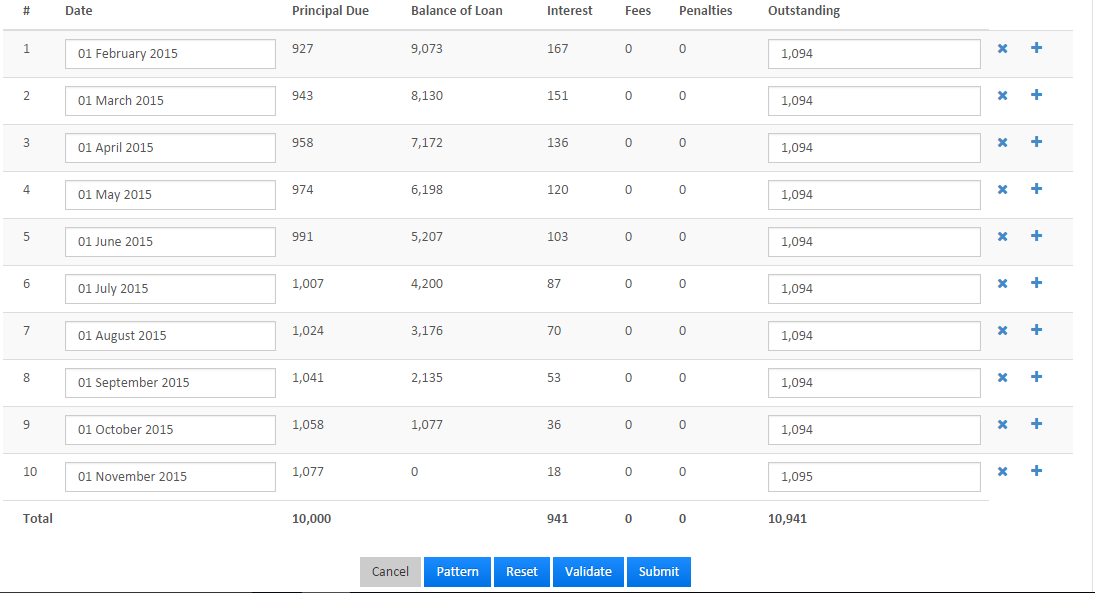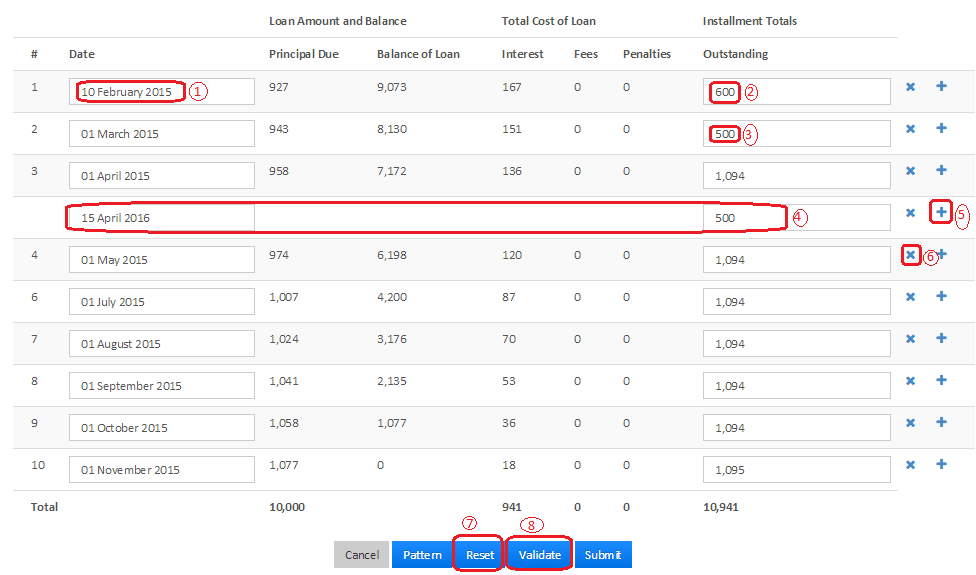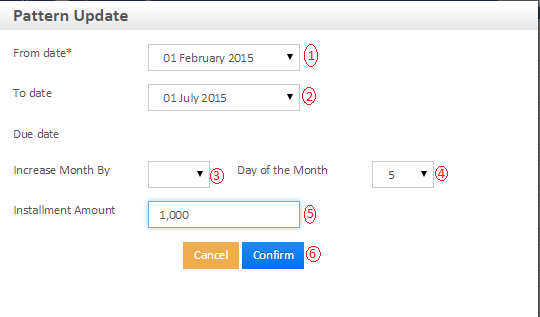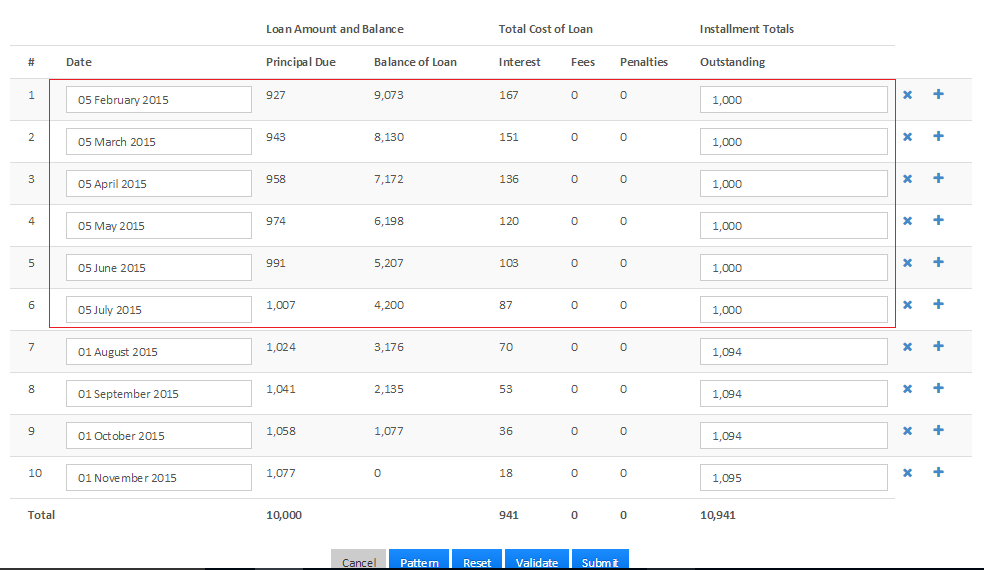How to provide variable installments
On this page:
Create loan account with variable installments
To create a loan account application for a client, select the client by searching the desired client from Global Search. Click the General tab.
- On the Client page, Click +New Loan on the bright blue action bar.
- Select the loan product to base the loan account on from the product list.
- Complete the loan account fields, making any modifications from the default that are permitted and applicable to the loan application.
- Click Submit.
The loan account application will be created with a status of Pending Approval. Your financial institution will define the workflow and permissions for approving loans.
Note:- You could provide the variable installments at the Loan in pending for approval status.
Step 1) Go to Existing loan account>>Pending Approval status.
Click on More>>Edit repayment schedule
Step 2 - i)
a) Showing repayment schedule
b) In the below example - screen shot,
1 - Changed date to 10th, feb from 1st,feb
2 - Changed amount to 600 from 1094
3 - Changed amount to 500 from 1094
4 & 5 - Created new instalment by using + button prior to this instalment.
6 - "x" use this button to remove instalment.
7 - Click on Reset button to reset values to normal instalment schedule.
8 - Click on Validate button to validate updated details.
Then click on Validate and submit button.
Step 2 -ii) Using pattern
a) Creating pattern, Click on Pattern button
1 - From date - Provide from date, in this ex: 1st, feb.
2 - To date - Provide to date, in this ex: 1st july.
3 - Increase month by - Provide increase by month, in this ex - None
4 - Day of the Month - Provide day of the month, in this ex - 5th
5 - Instalment amount - Provide instalment amount, in this ex - 1000
6 - Confirm - Click on confirm button.
b) Viewing created pattern, below showing screen shot of created pattern and schedule.
Then click on submit and complete the loan process.
Key Error Messages
Related articles