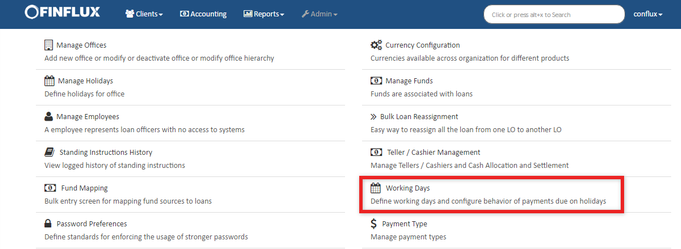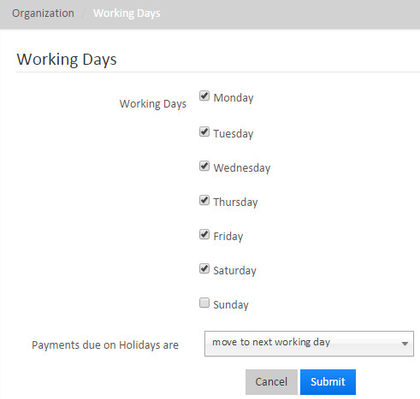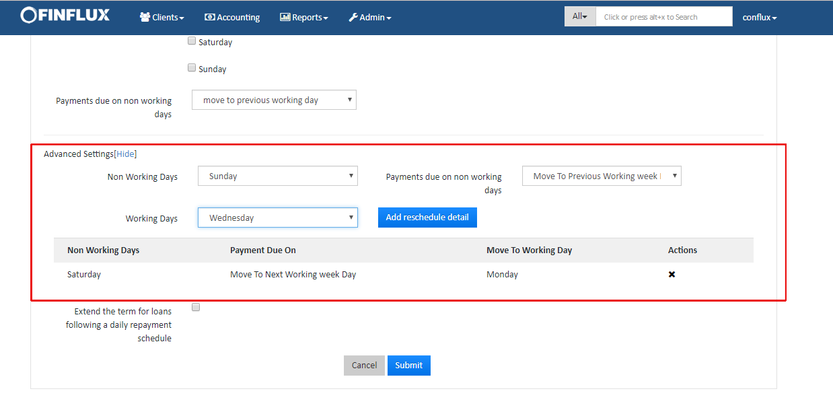Working Days
Beginning at the main screen, select Admin, then Organization from the drop down menu. This will launch the Organization menu.
Select Working Days to specify working days.
Defining Working Days
Now working days can be defined from front-end and it's easy to use. By just checking the check box to specify as working days & Un-check the box to specify as non working days,then click on Submit.
In the below image example: Monday,Tuesday,Wednesday,Thursday,Friday,Saturday are Working days & Sunday(Un-checked box) is a Non-working day.
Payments due on Holidays are
Allows to configure when the payments has to be done if it is falling on the non-working day.
The existing options are:
| # | Options | Description |
|---|---|---|
| 1. | "Same day" | If Sunday is a Non-working day so the payments falling on Sunday will have on Sunday on the same day. |
| 2. | "Move to next working day" | If Sunday is a Non-working day so the payments falling on Sunday will be moved to Monday which is a next working day. |
| 3. | "Move to next repayment meeting day" | Sunday is a Non-working day so the payments falling on Sunday will be moved to next Friday which is a next repayment meeting day. |
| 4. | "Move to previous working day" | Sunday is a Non-working day so the payments falling on Sunday will be moved to Saturday which is a previous working day. |
| 5. | "Move to previous working week day" | This option enables a drop-down to select any working days from previous week. For example: As an admin Bob marks Sunday (i.e., 9 July 2017) as Non-working day and he want to move back to Wednesday (i.e., 5 July 2017). He can achieve this by using advanced settings where he should select the Non-working day as "Sunday" and working days as "Wednesday" with this payment due option. |
| 6. | "Move to next working week day" | This option enables a drop-down to select any working days from next week. For example: As an admin Bob marks Saturday(i.e., 9 July 2017) as Non-working day and he want to move to the next Monday(i.e., 10 July 2017). He can achieve this by using advanced settings where he should select the Non-working day as "Saturday" and working days as "Monday" with this payment due option. |
Advanced Settings
Advanced settings facilitate the admin to move Non-working days to working days individually.
| # | Field Name | Field Description |
|---|---|---|
| 1. | Non Working days | All the non working days will be populated here. Select the non working days individually to reschedule all the transactions falling on the non working days to the selected working days |
| 2. | Payment Due on Non working days | This is a field is a strategy for rescheduling all the transactions falling on the non working days to working days. Refer payment due on holidays for more info |
| 3. | Working days | All the working days will be populated here. Select the working day where all the transactions falling on non working days should be rescheduled |