1.Risk Factor
Step 1: Landing screen for Risk Factor
Clicking on Admin>>Organization>>Risk and Fraud Management>>Risk Factor will land to the page as shown in fig1. Here you can create new risk factor by clicking on the button "Create Risk Factor" and you can also view the risk factor by clicking on the respective risk factor as shown in fig3 or you can also edit the risk factor by clicking on the edit button.
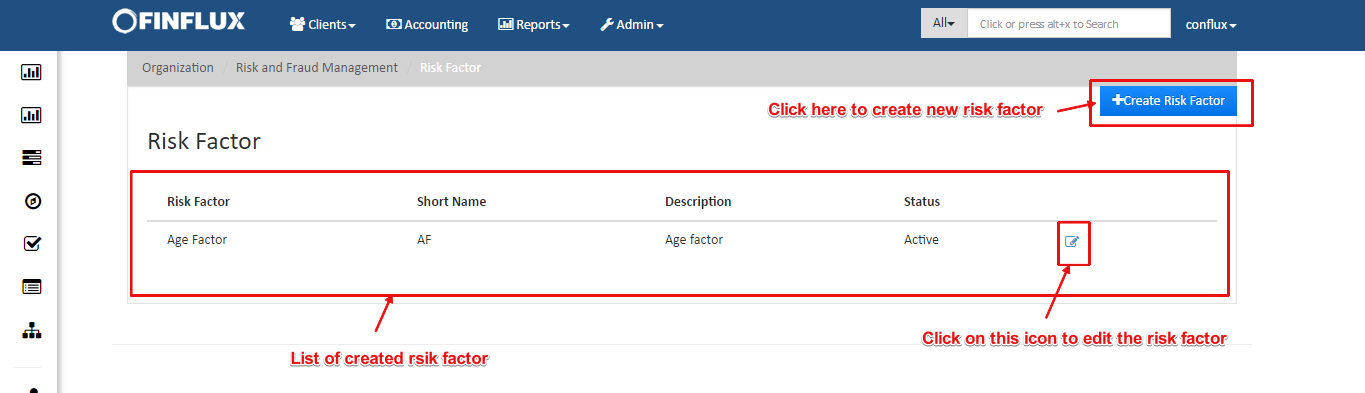
fig1: Risk factor
Step 2: Create New Risk Factor
By clicking on the "Create Risk Factor" button the create risk factor screen will appear as shown in the fig 2.1, where you should provide name,short name and description for risk factor and should add buckets to define risk factor.
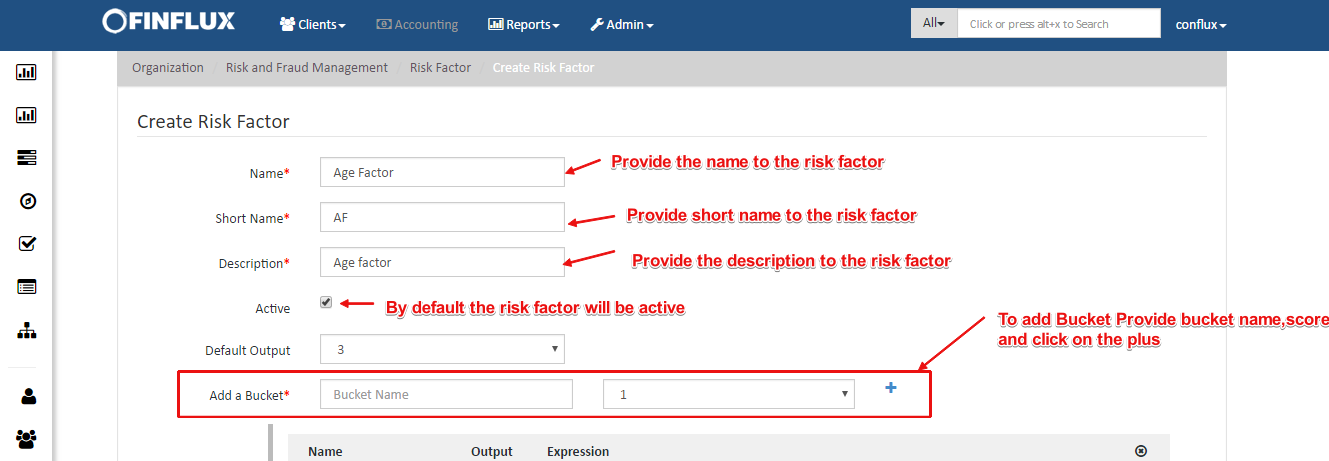
fig2.1: Create risk factor
For defining the buckets you should provide name for the bucket, output value for the bucket (max value = 5) and define the expression. To define the expression you should click on "Add Condition" and select the criteria and define condition for valuating risk. You can also add more than one group definition by clicking on "Add Group" button.
For Example: Bob want to define age criteria where the following condition applies
- The client should be marked as Good and should be rated by 3 if his/her age is in between 18 and 24
- The client should be marked as Excellent and should be rated by 5 if his/her age is in between 24 and 60
- The client should be marked as Worst and should be rated by 1 if his/her age is in less than 18 and greater than 60
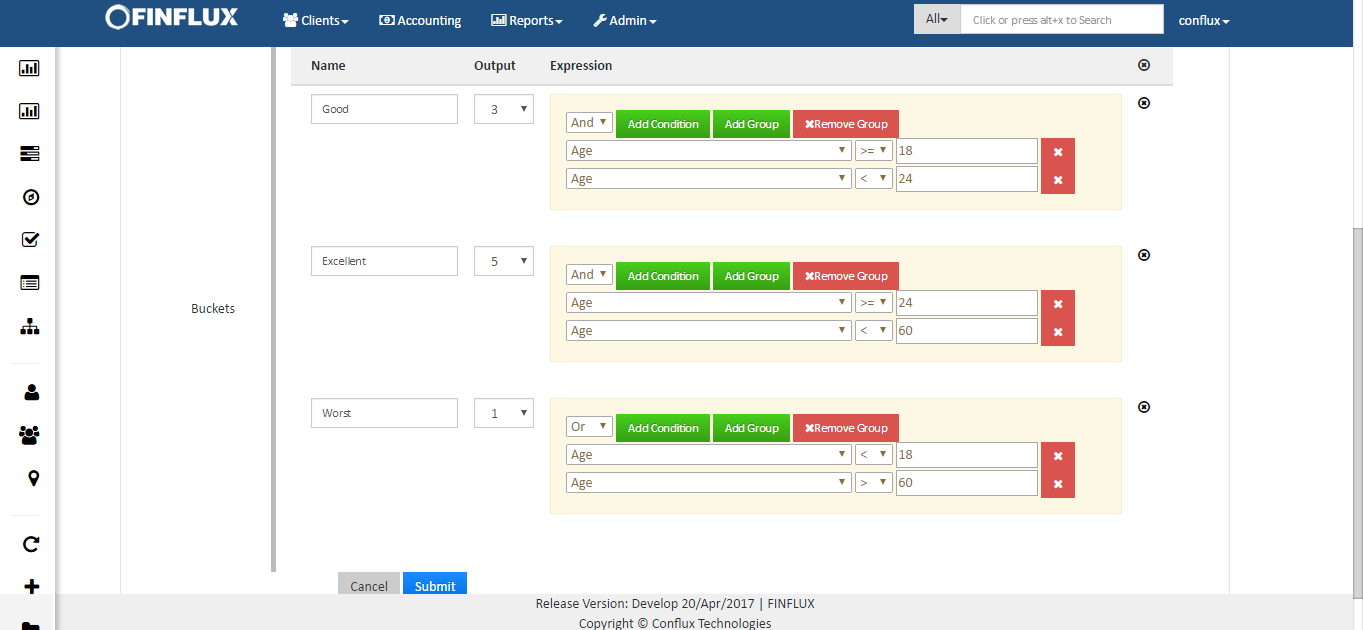
fig2.2: Create risk factor
Step 3: View risk factor
The below figure is the view screen for risk factor which can be editable.
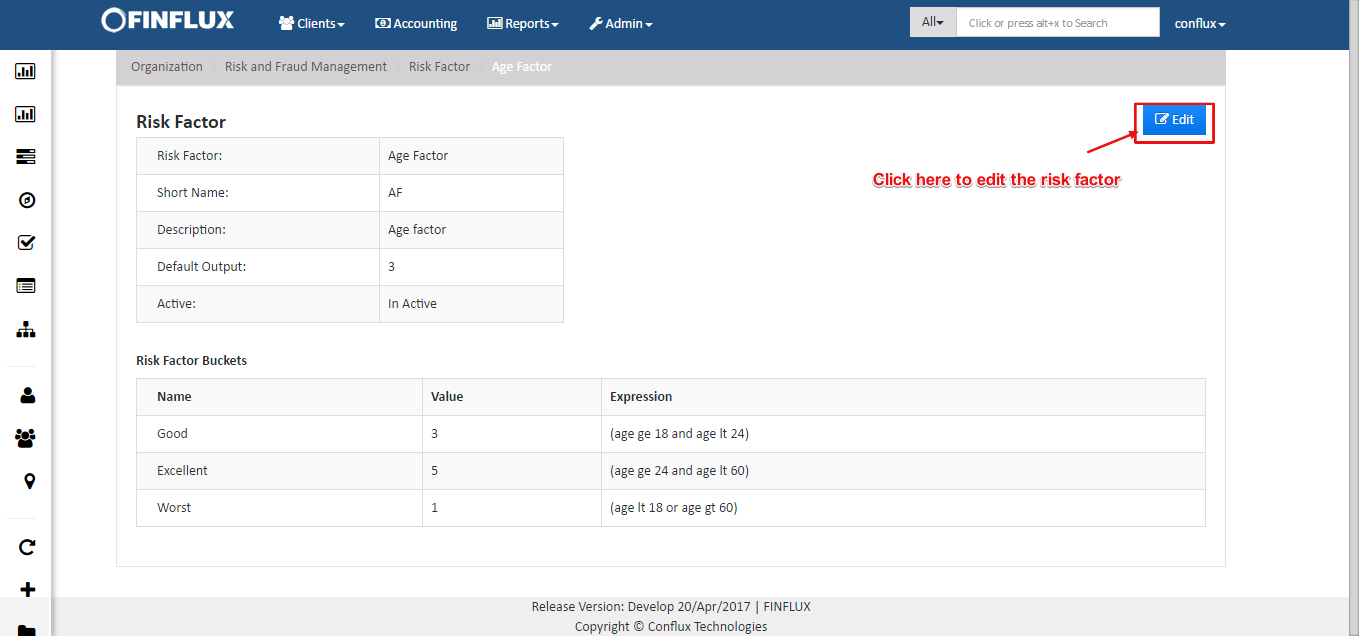
fig3: View risk factor