4.Occupation
Step 1: Navigating to Admin>>Organization>>Risk and Fraud Management>>Occupation will land to the screen as shown in fig1, where the user can see the list of all created occupations and can also edit the occupation and add sub occupation (fig4) by clicking on the icons provided for every occupation as shown in fig1.
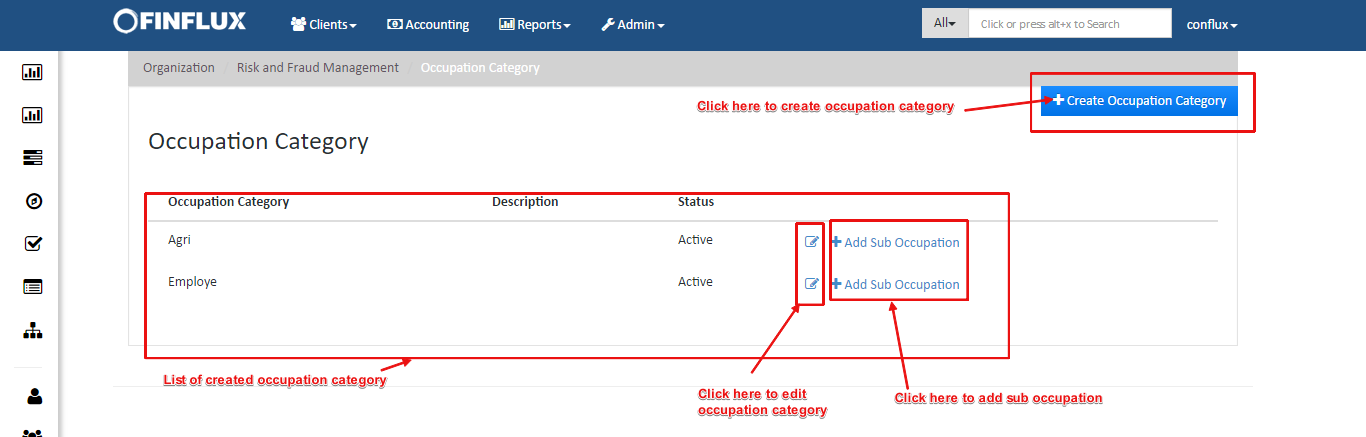
fig1: Occupation Category
Step 2: Create Occupation Category
Here the user have to provide the following details to create occupation category.
| # | Fields | Description |
|---|---|---|
| 1. | Occupation Category Name | This is free text field for providing name to the occupation category |
| 2. | Short Name | This is free text field for providing short name to the occupation category |
| 3. | Description | This is free text field for providing description to the occupation category |
| 4. | Category Name | This is drop down filed to select the occupation category is an income or expense |
| 5. | Cash Flow Type | Cash flow type is text to define the type of clash flow |
| 6. | Active | This is the checkbox to make occupation category active(By ticking) or inactive(By unticking) |
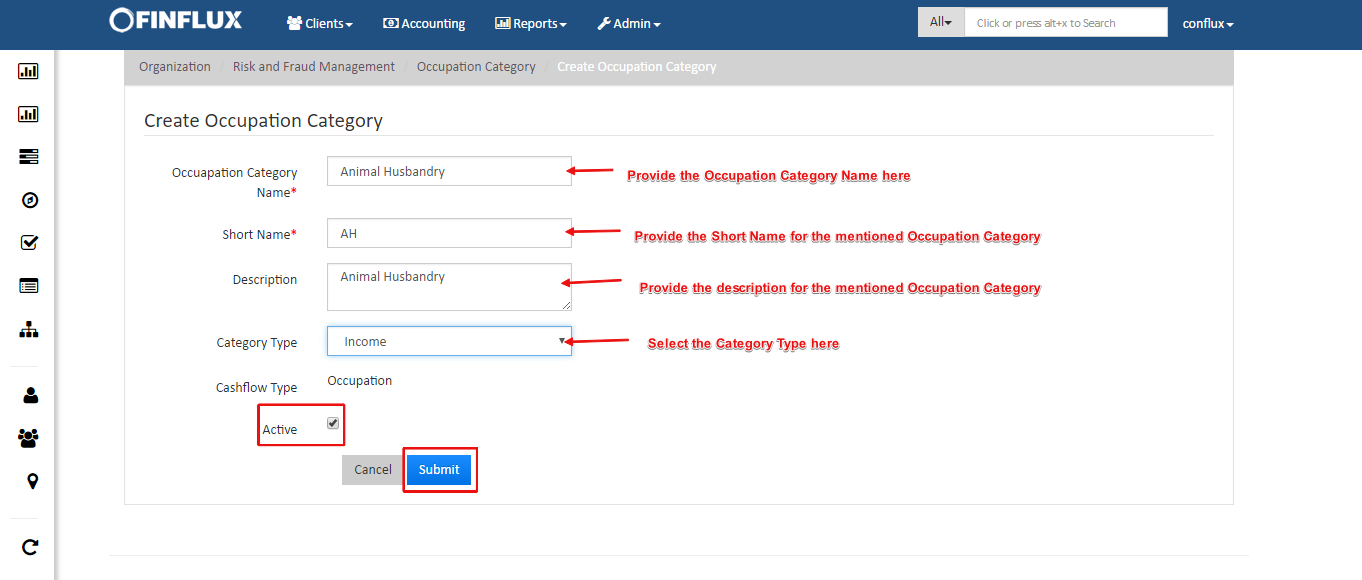
fig2: Create Occupation Category
Step 3: View Occupation Category
In view occupation category, the page will contain description of occupation and buttons are provided to add sub occupation, to edit the existing occupation and activate/inactivate the occupation as shown in the fig 3.
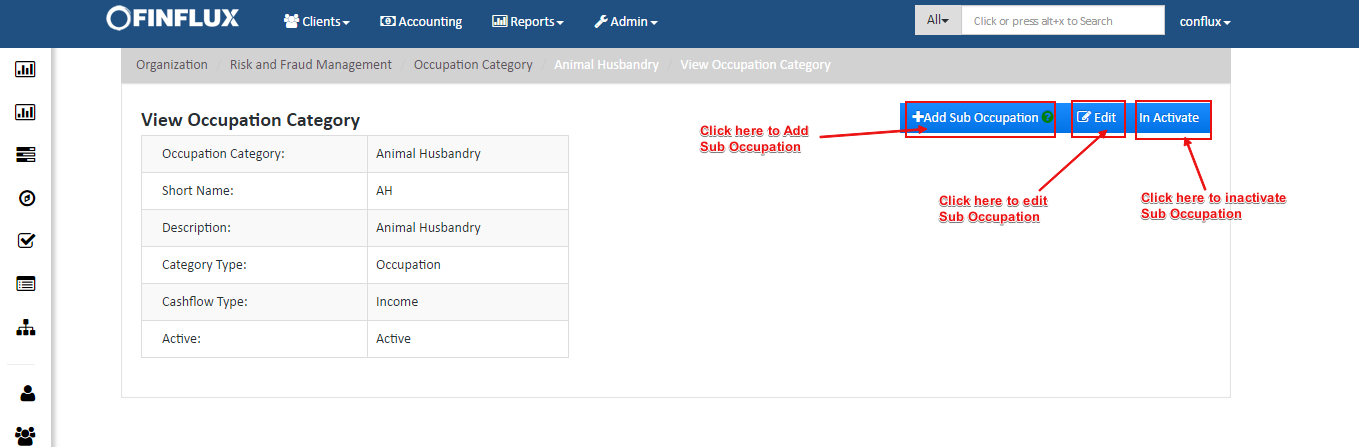
fig 3: View Occupation Category
Step 4: Create Sub Occupation
In this screen the user should provide the following details
| # | Fields | Decription |
|---|---|---|
| 1. | Sub occupation | This is free text field for providing name to the sub occupation under Occupation Category |
| 2. | Description | This is free text field for providing description to the sub occupation |
| 3. | Quantifier needed | If quantifier required tick mark the checkbox |
| 4. | Quantifier label | If Quantifier needed checkbox is ticked this field get displayed and this field is free text field to label the Quantifier which will be shown in the cash flow. |
| 5. | Compute Month-Wise Income | This check box should be tick marked if the income should be calculated month-wise else the income will be calculated annually. |
| 6. | Stability of occupation | This filed is to select the stability of the occupation where three options will be provided to select i.e, Low/Medium/High |
| 7. | Default income (for quantifier) | User can provide the default income per quantifier in this field |
| 8. | Active | This is the checkbox to make sub-occupation category active(By ticking) or inactive(By unticking) |
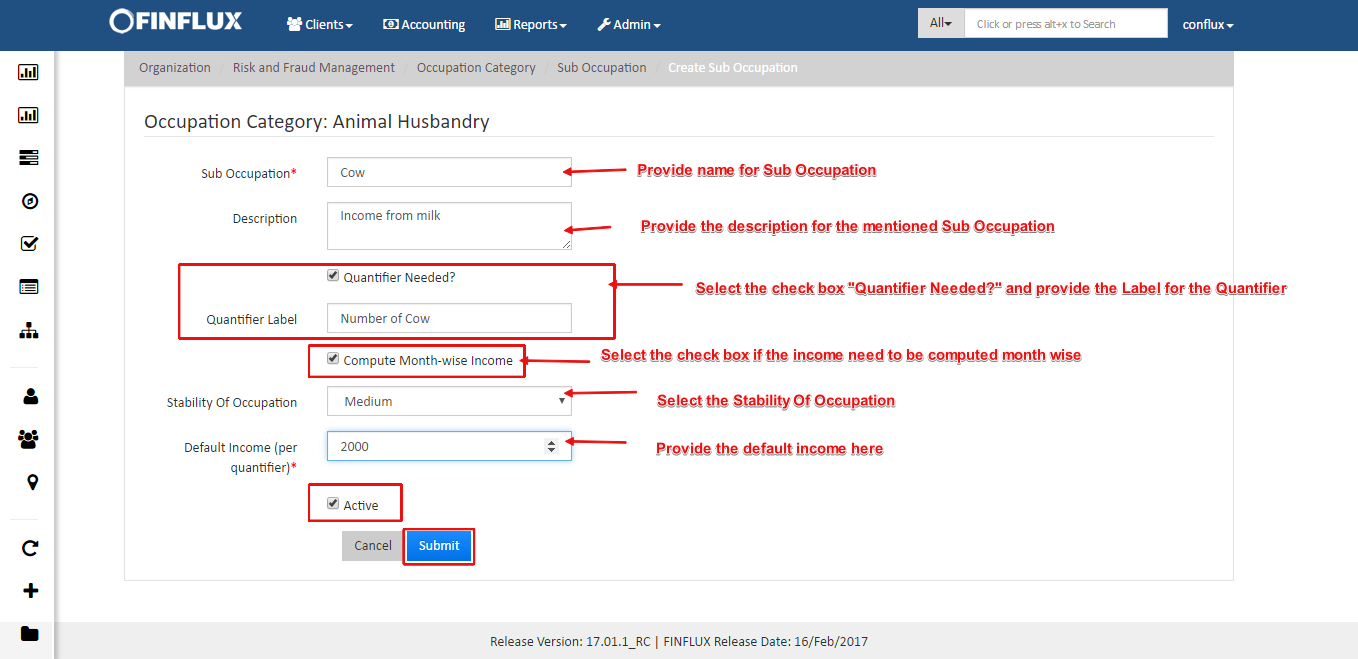
fig4: Create Sub Occupation Category