5.Income Generating Asset
Owned by Mounashree S (Unlicensed)
Step 1: Navigate to Admin>>Organization>>Risk and Fraud Management>>Income Generating Asset which lands on the screen as shown in the fig1. Here user can create new income generating asset by clicking on the button "Create Income Generating Asset" and can add assets under this category by clicking on the link "+ Add Assets". User can also provided with edit button to edit income generating asset category.

fig 1: Income Generating Asset Category
Step 2: Create Income Generating Asset Category
Fig 2 shows the screen for creating new income generating asset category which consist of following fields
| # | Fields | Description |
|---|---|---|
| 1. | Occupation Category Name | This is free text field for providing name to the Income Generating Asset Category |
| 2. | Short Name | This is free text field for providing short name to the Income Generating Asset Category |
| 3. | Description | This is free text field for providing description to the Income Generating Asset Category |
| 4. | Category Name | This is drop down filed to select the Income Generating Asset Category is an income or expense |
| 5. | Cash Flow Type | Cash flow type is text to define the type of clash flow |
| 6. | Active | This is the checkbox to make Income Generating Asset Category active(By ticking) or inactive(By unticking) |
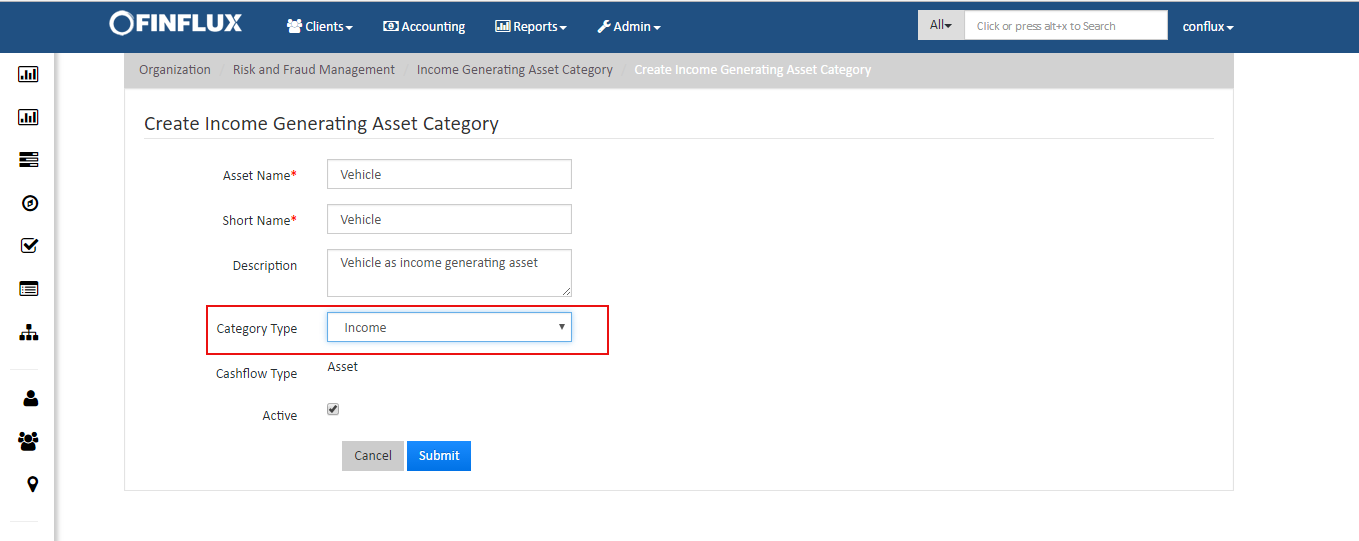
Fig 2: Create Income Generating Asset Category
| # | Fields | Description |
|---|---|---|
| 1. | Asset Name | This is free text field for providing name to the assets added under Income Generating Asset Category |
| 2. | Description | This is free text field for providing description for Assets |
| 3. | Quantifier needed | If quantifier required tick mark the checkbox |
| 4. | Quantifier label | If Quantifier needed checkbox is ticked this field get displayed and this field is free text field to label the Quantifier which will be shown in the cash flow. |
| 5. | Compute Month-Wise Income | This check box should be tick marked if the income should be calculated month-wise else the income will be calculated annually. |
| 6. | Stability of occupation | This filed is to select the stability of the Asset where three options will be provided to select i.e, Low/Medium/High |
| 7. | Default income (for quantifier) | User can provide the default income per quantifier in this field |
| 8. | Default Expense | User can provide the default expense in this field |
| 9. | Active | This is the checkbox to make sub-occupation category active(By ticking) or inactive(By unticking) |
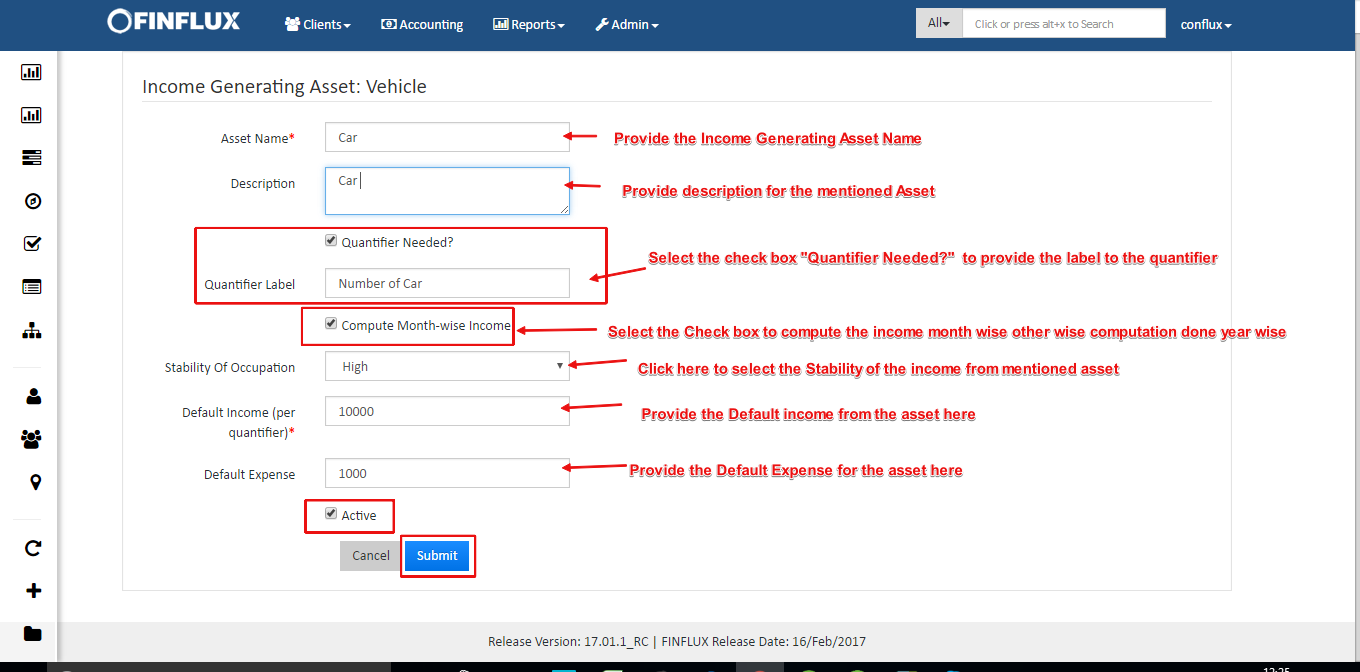
fig 3: Add Income generating assets
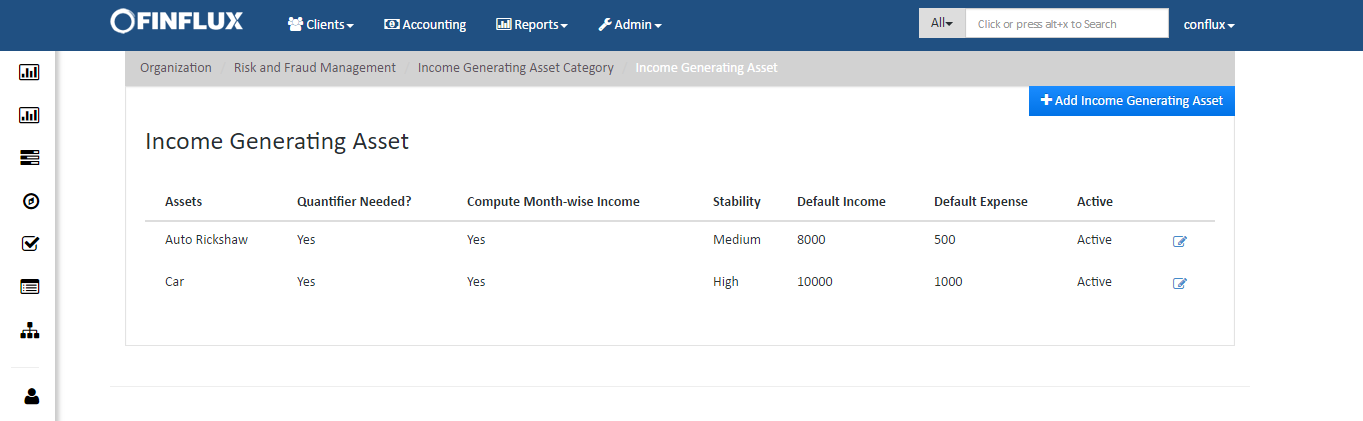
fig 4: Income generated asset list
On this page