3.Risk Criteria
Step 1: Landing screen for risk dimension
Clicking on Admin>>Organization>>Risk and Fraud Management>>Risk Criteria will land to the page as shown in fig1. Here you can create new risk dimension by clicking on the button "Create Risk Dimension " and you can also view the risk dimension by clicking on the respective risk dimension from the list as shown in fig3 or you can also edit the risk factor by clicking on the edit button.
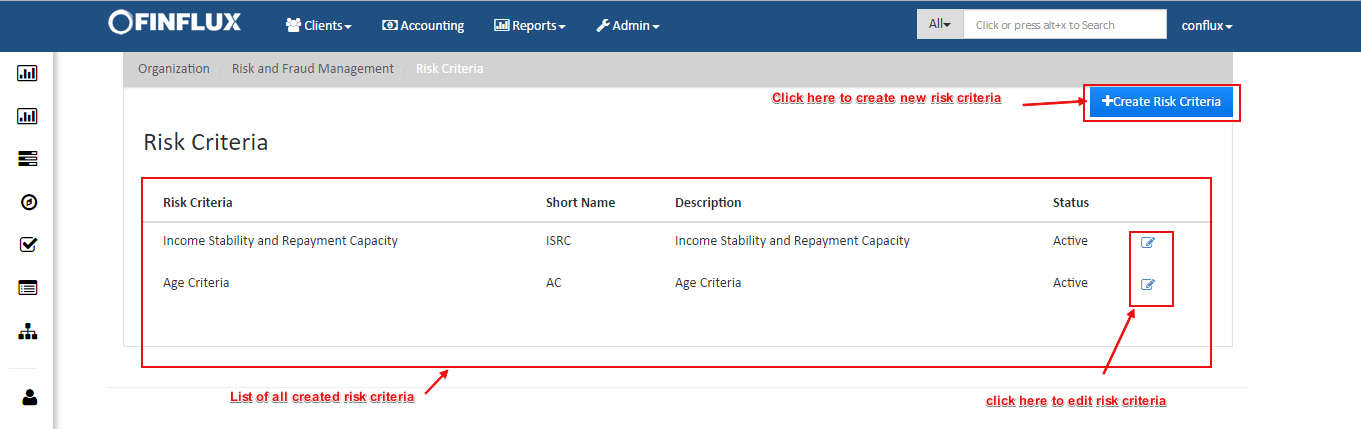
fig 1: Risk Criteria
Step 2: Create New Risk Dimension
By clicking on the "Create Risk Dimension" button, the create risk dimension screen will appear as shown in the fig 2.1, where you should provide name,short name and description for risk factor and should add buckets to define risk dimension.
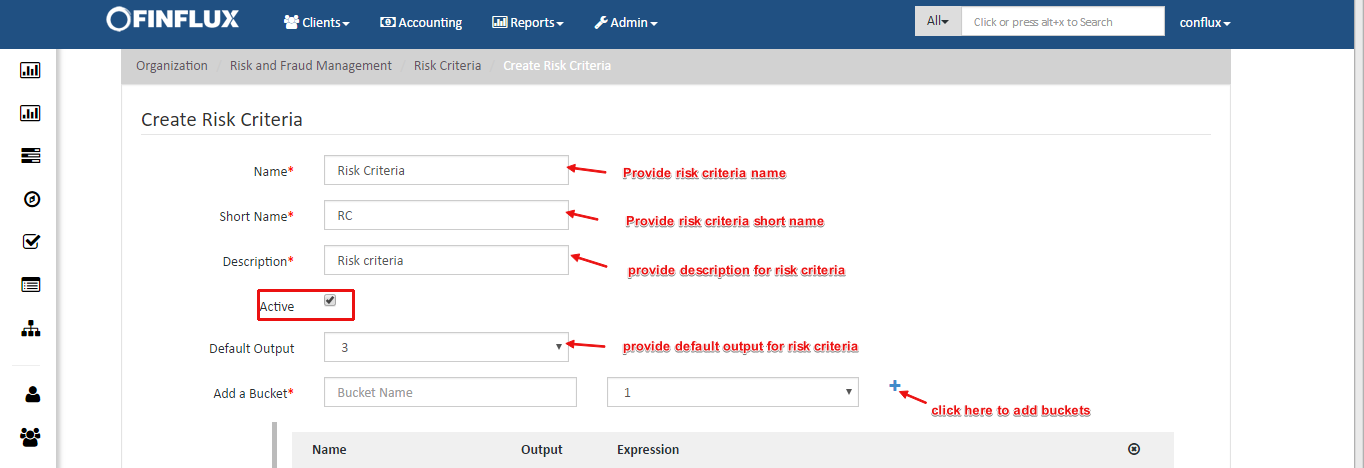
fig2.1: Create risk criteria
For defining the buckets you should provide name for the bucket, output value for the bucket (max value = 5) and define the expression. To define the expression you should click on "Add Condition" and define condition for valuating risk. You can also add more than one group definition by clicking on "Add Group" button.
For Example: Bob want to define age criteria where the following condition applies
Following are the definition of Age Factor
- The client should be marked as Good and should be rated by 3 if his/her age is in between 18 and 24
- The client should be marked as Excellent and should be rated by 5 if his/her age is in between 24 and 60
- The client should be marked as Worst and should be rated by 1 if his/her age is in less than 18 and greater than 60
this above conditions are already defined in risk factor called "age factor" here to satisfy the dimension, the bob has defined the risk dimension as shown in fig2.2. and hence he has provided the condition for Age Dimension as follows
- For Age Factor equal to 5(output from risk factor), Age dimension should have output == 5 naming it as excellent
- For Age Factor equal to 3(output from risk factor) should have output == 3 naming it as good
- For Age Factor equal to 1(output from risk factor) should have output == 1 naming it as worst
To define the criteria bob has to utilize the risk dimension named as age dimension which will have above conditions. As shown in fig 2.2 he has provided the following condition Age criteria as follows
- For Age Dimension equal to 5(output from risk dimension) should have output == 5 naming it as excellent
- For Age Dimension equal to 3(output from risk dimension) should have output == 3 naming it as good
- For Age Dimension equal to 1(output from risk dimension) should have output == 1 naming it as worst
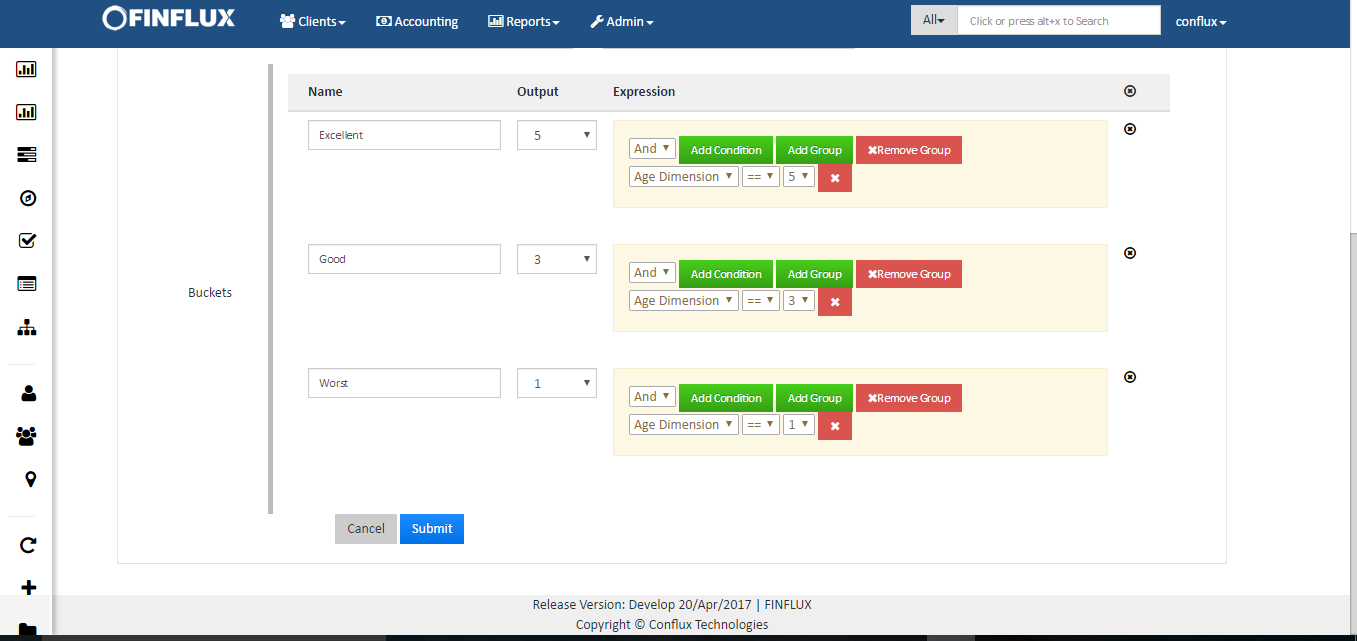
fig2.2: Create risk criteria
Step 3: View risk factor
The below figure is the view screen for risk Criteria which can be editable.
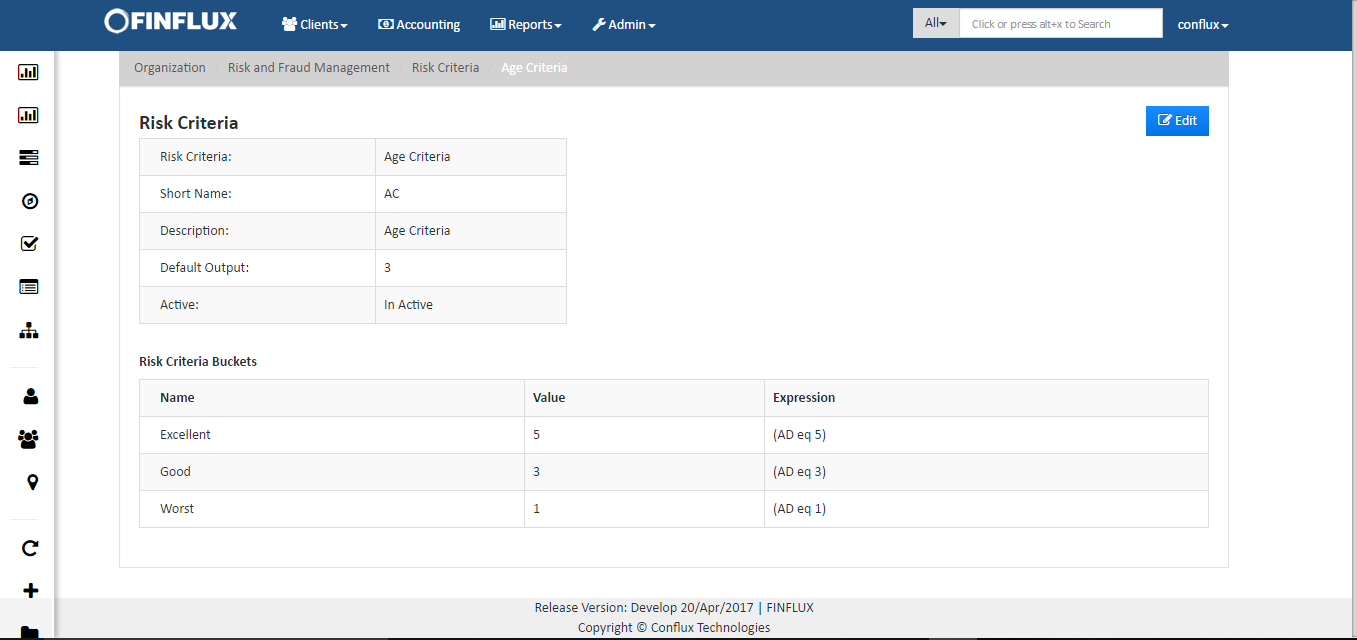
fig3: View risk criteria