How to Create Security PDC
Say for an example Bob an operational manager is disbursing a Car Loan to a client named John for which security PDC (signed blank cheque) should be submitted. For the loan disbursed the number of repayment is 12, where John repays first 2 installments and was unable to repay further. Now Bob has no hope that John is paying the amount anymore. Hence Bob make use of this security PDC to collect all his repayments i.e., complete outstanding amount by entering the cheque amount and date and will presents this cheque to the bank to collect the repayments. Say for an instance John repays all his repayment regularly, then Bob has to return the PDC back to the client by cancelling the PDC. Refer Present To The Bank and Mark as Cancelled for more info.
How to Create Security PDC
Go to the loan account. Click on the PDC tab as shown in the fig 1.1. Click on add to create new PDC.
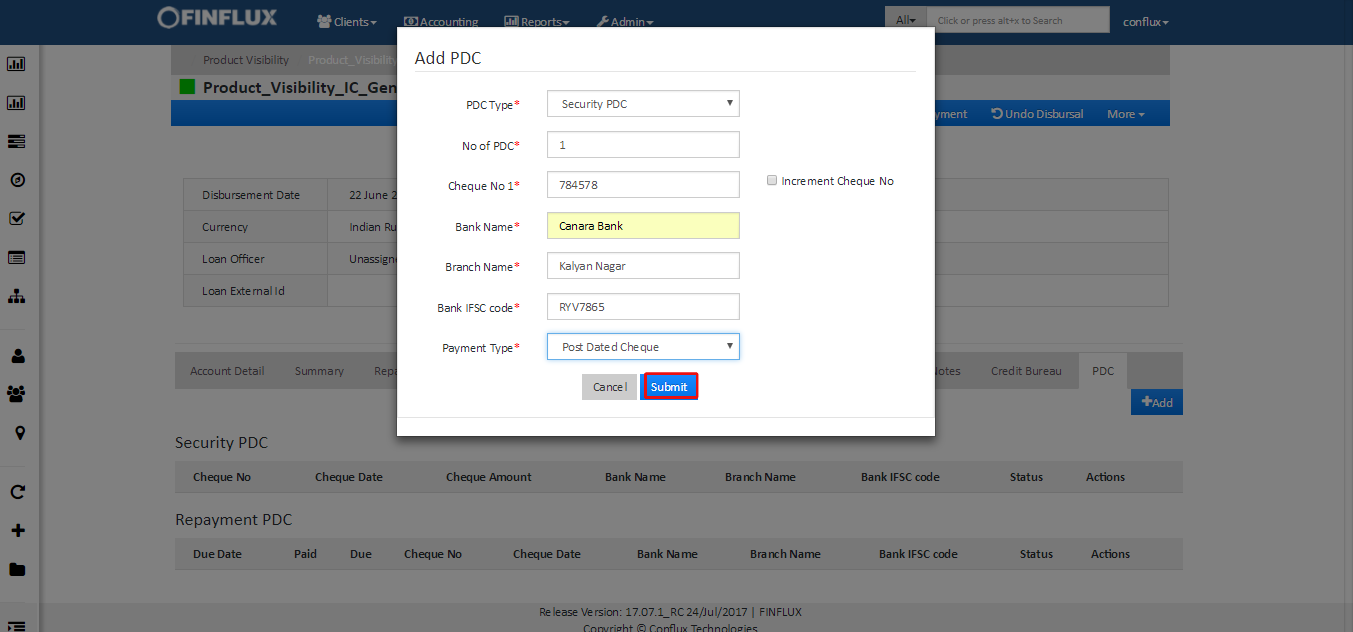
Fig 1: Create security PDC
Security Field Description
| # | Field Name | Description |
|---|---|---|
| 1. | PDC Type | PDC Type should be Security PDC |
| 2. | No of PDC | This is a count of PDC submitted by the client. |
| 3. | Cheque No | Enter the cheque number, submitted by the client |
| 4. | Increment Cheque No | Select this cheque box to automatically increment the 1st cheque number |
| 5. | Bank Name | Enter the Bank name. |
| 6. | Branch Name | Enter the branch name of a bank here. |
| 7. | Bank IFSC Code | Enter the bank IFSC code here. |
| 8. | Payment Type | Select the payment type here. Refer Payment Type for configuring the payment types. |
How to Edit Security PDC
Click on the edit icon as shown in the fig 2 to edit the PDC details and update the changes and click on update button to update the changes as shown in the fig 3. Initially when the Security PDC created cheque date and amount will not be added, hence the same details should be updated by editing the details.

Fig 2: View security details in PDC tab
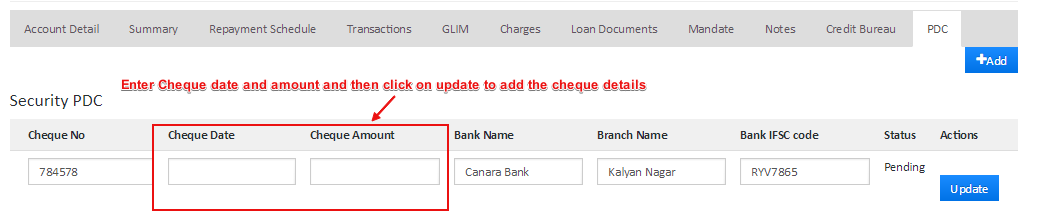
Fig 3: Edit security details in PDC tab