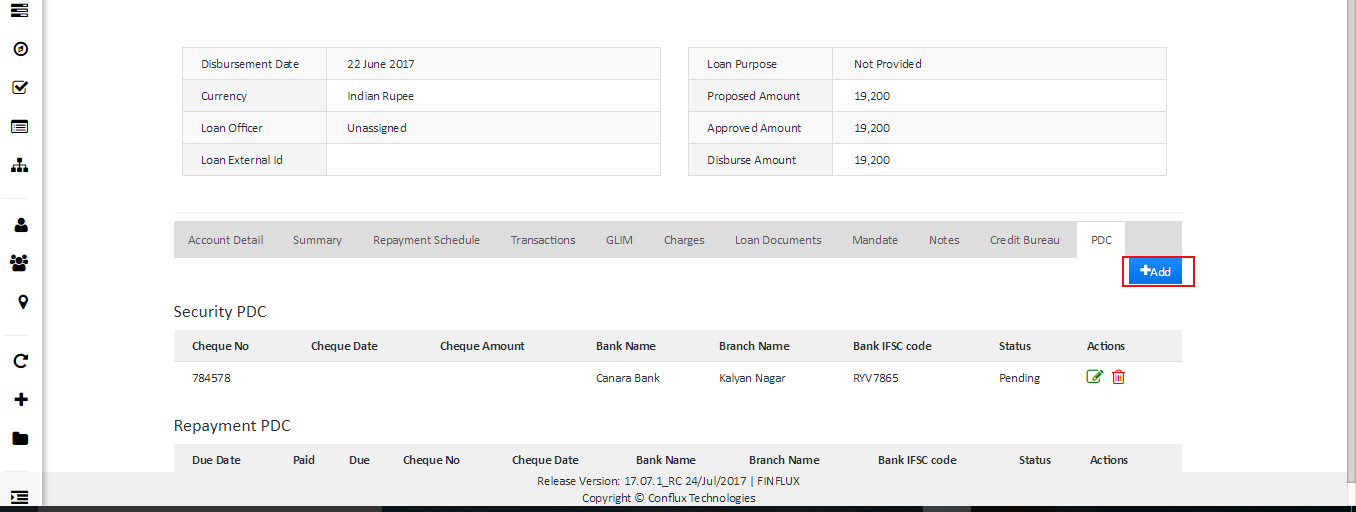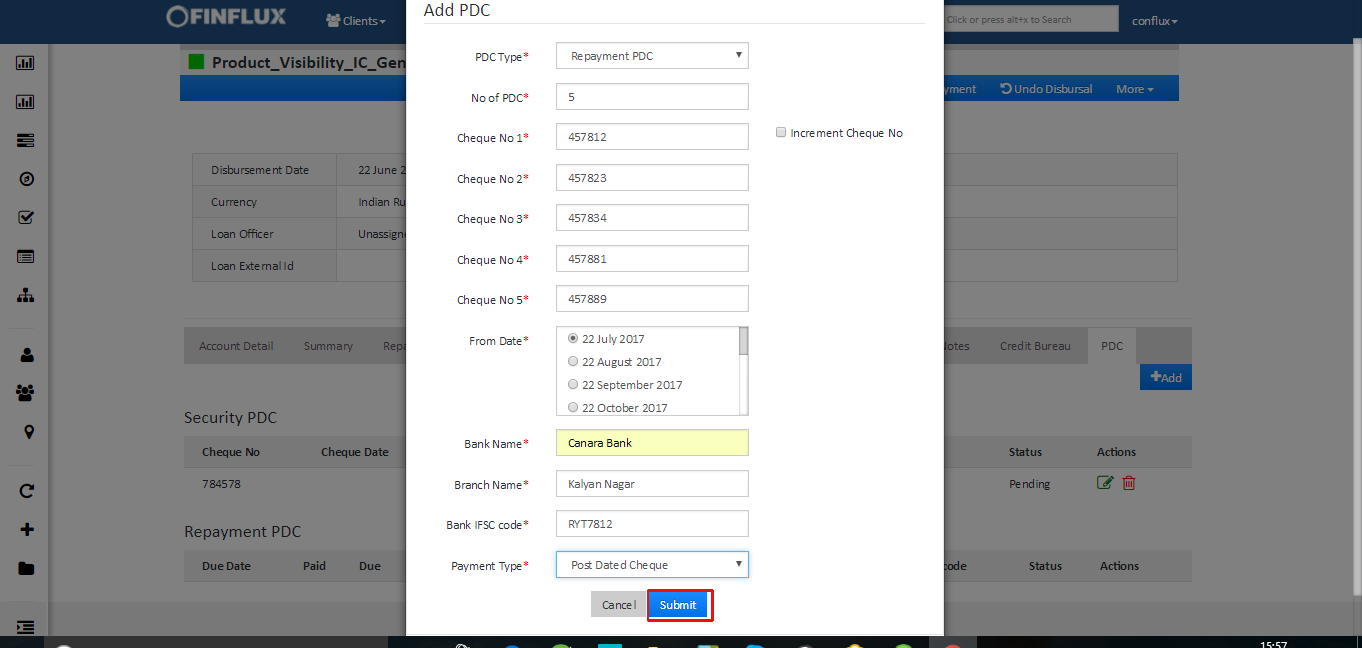How to Create Repayment PDC
Say for an example Bob an operational manager is disbursing a Business Loan to a client named John. For the loan disbursed the number of repayment is 12 (monthly loan). John submits 6 repayment PDCs saying that he will not be able to come to the office for first 6 months as he had short of time. Hence Bob make use of this Repayment PDCs to collect the repayment and will present this cheque to the bank to collect the repayments. Say for an instance John repays all his repayment regularly by cash, then Bob has to return the PDC back to the client by cancelling the PDC. Refer Present To The Bank and Mark as Cancelled for more info.
How to Create Repayment PDC
Go to the loan account. Click on the PDC tab as shown in the fig 1. Click on add to create new PDC by entering all the required data and click on submit as shown in fig 2.
Fig 1: PDC
Repayment PDC Field Description
| # | Field Name | Description |
|---|---|---|
| 1. | PDC Type | PDC Type should be Repayment PDC |
| 2. | No of PDC | This is a count of PDC submitted by the client. |
| 3. | Cheque No | Enter the cheque number, submitted by the client |
| 4. | Increment Cheque No | Select this cheque box to automatically increment the 1st cheque number |
| 5. | From Date | The repayment dates as per the repayment schedule generated for the loan account will be displayed here. Select the from date to define assign the PDC from the mentioned date. |
| 6. | Bank Name | Enter the Bank name. |
| 7. | Branch Name | Enter the branch name of a bank here. |
| 8. | Bank IFSC Code | Enter the bank IFSC code here. |
| 9. | Payment Type | Select the payment type here. Refer Payment Type for configuring the payment types. |
Fig 2: Add PDC
How to Edit PDC
All the PDC created will be displayed as shown in the fig 3. Click on the edit icon, update the details and click on "Update" button to update the details.
Fig 3: Edit PDC