Manage Post Dated Cheques
As an admin, Bob want to search all the PDC's irrespective or particularly to the specific office. He want to do all the PDC operations in bulk. This can be done using "Manage Post Dated Cheque" (Navigate to admin>>Bulk Operation>>Manage Post Dated Cheque) where Bob would be able to search PDC by providing the following details. By providing all the required criteria the result will look like as shown in the fig 2. In the result screen admin will be able to do all the PDC operations like "Present to the bank", "Mark as cancelled" etc. Refer Post Dated Cheque for more info.
PDC Search Criteria
| # | Field Name | Description |
|---|---|---|
| 1. | Branch | This is a drop down where the admin will be able to select the required office and search the PDC. If none of the office is selected all the PDC irrespective of office will be displayed on the screen. |
| 2. | PDC Type | This is a drop down with following options. Admin should select the PDC type here. The PDC type will be
|
| 3. | Cheque Status | This is a drop down with the following options. Admin should be able to select the Cheque status here. The status are as follows
Refer Post Dated Cheque for more info. |
| 4. | From - To Date | This is the date range which can be given to search PDC in the specific time slot. |
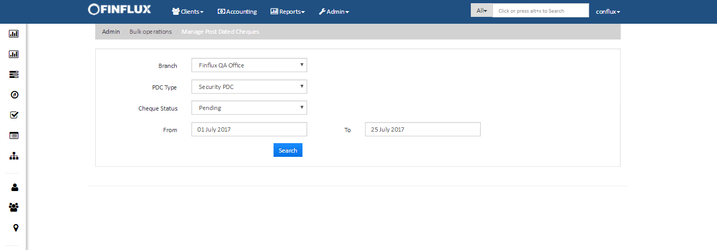
Fig 1: Search screen for PDC
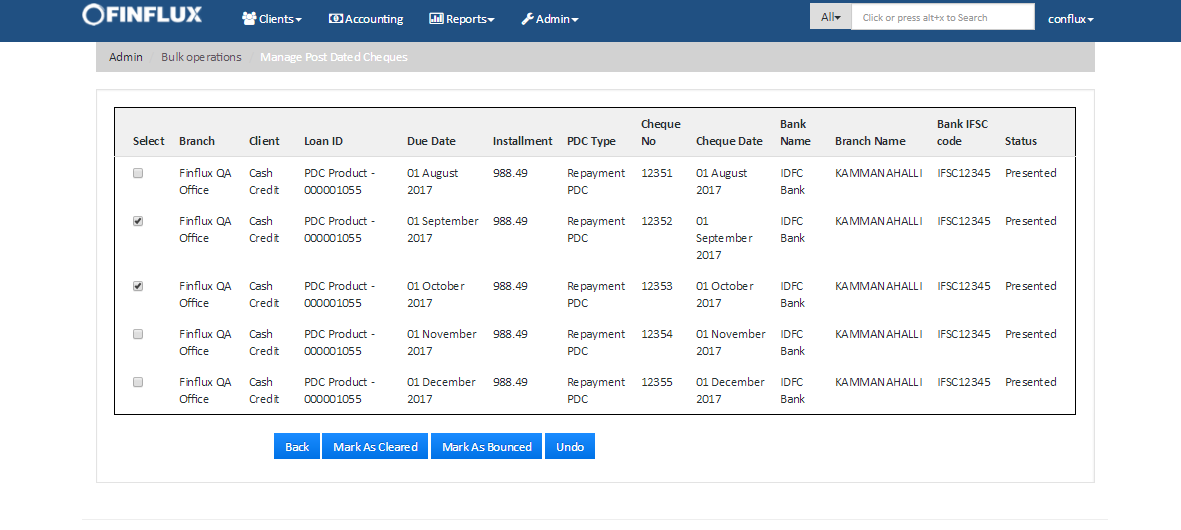
Fig 2: Search result screen for PDC