Versions Compared
Key
- This line was added.
- This line was removed.
- Formatting was changed.
Step 1: Hold Amount
Navigate to Client>>Saving Account>>More and click on Hold Amount.
 Image Modified
Image Modified
fig 1: Option in More tab
...
Clicking on Hold Amount will navigate to the screen where the user should provide the transaction date and amount need to be hold. Image Modified
Image Modified
fig 2: Hold Amount Screen
The transaction data will be same as shown in the fig 3.
| # | Field Name | Description |
|---|---|---|
| 1. | Balance | This is the actual saving account balance |
| 2. | Available Balance | This is the balance permitted for the transaction i.e., Available Balance = Balance - Amount on hold |
| 3. | Amount on hold transaction | This is the amount on hold which could not be withdrawn at any point of time |
 Image Modified
Image Modified
fig 3: Transaction Data
Step
...
2: Release Amount
To release the amount click on the transaction row having Amount on hold details in fig 3. This will navigate to the view transaction screen where the user should click on the Release Amount button to release the holding amount
 Image Modified
Image Modified
fig 4: View transaction
Click on release button as shown in the confirmation pop-up screen (fig 5)
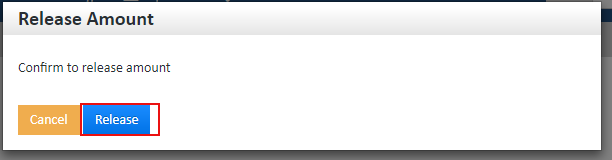 Image Modified
Image Modified
fig 5: Release confirmation
The transaction data will be same as shown in the fig 6.
| # | Field Name | Description |
|---|---|---|
| 1. | Balance | This is the actual saving account balance |
| 2. | Available Balance | This is the balance remaining for the transaction after releasing the holding amount. |
| 3. | Released Amount transaction | This is the holding amount got released |
 Image Modified
Image Modified
fig 6: Transaction Data
| Panel | ||
|---|---|---|
| ||
|