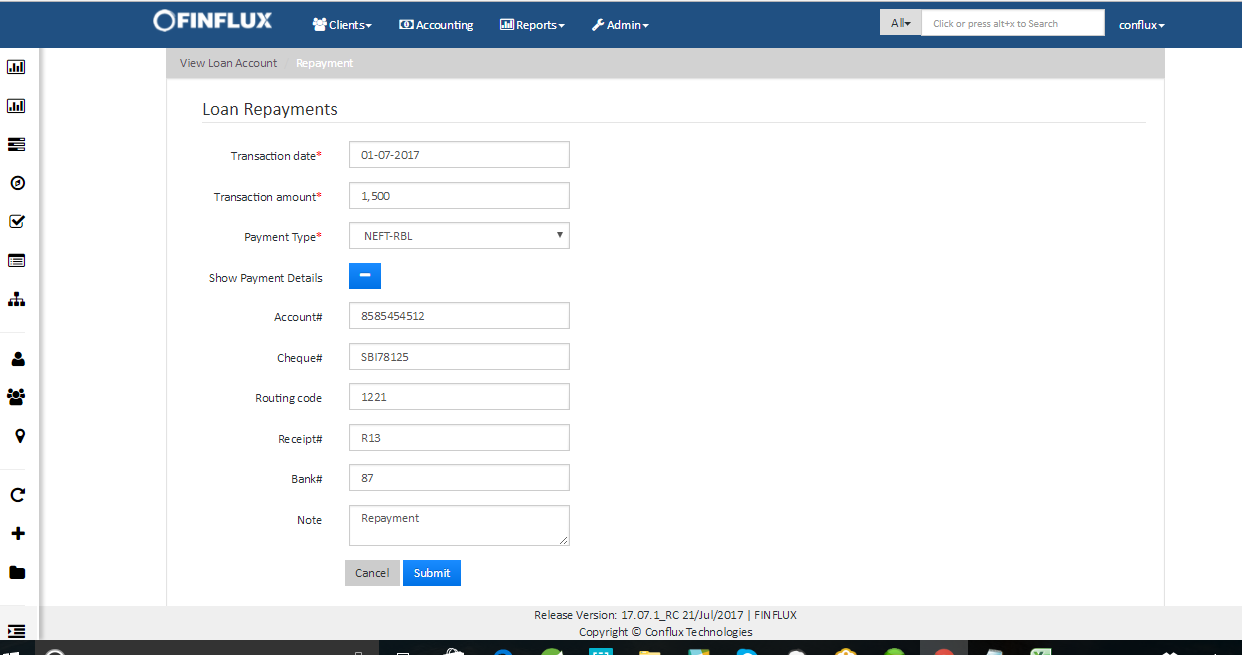Upload Loan repayments and Savings Deposits
Usually the repayment details are updated in excel sheets in most if the MFIs. Once again updating each and every repayments by navigating to the respective loan account and performing "make repayment" operation would be hectic job for any one. To avoid these kind of hardship an UI has been implemented where the same excel sheet will be uploaded and on the other hand the repayments are done automatically at every loan level.
The case remains same for savings also.
Step 1: Navigate to Admin>>Bulk Operation>>Bulk Portfolio Transaction. The below screen appears.
| # | Search Criteria | Description |
|---|---|---|
| 1. | All | Show all processed and non processed transaction file |
| 2. | Not Processed | Show only non processed transaction file |
| 3. | Processed | Show only processed transaction file |
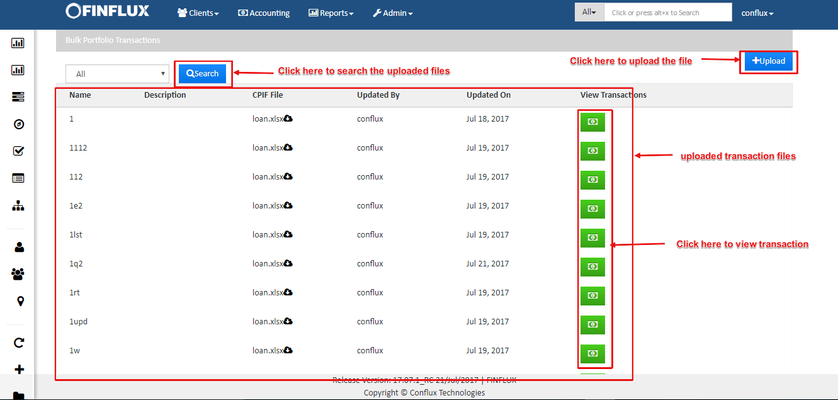
Step 2: Click on upload button to upload the bulk portfolio transaction file
Refer Bulk Portfolio transaction file to understand the format of the file and also compare with the Repayment screen as shown in the figure below.
Ideally all the data provided in the excel sheet are nothing but the Repayment details which need to be provided for making a loan repayment and successful upload of file the repayment will be done for the account number provided in the excel sheet.
| # | Column Name | Description |
|---|---|---|
| 1. | Account Type (mandatory) | Account Type should be Loans for repaying the loan amount |
| 2. | Account Number (mandatory) | Should provide the loan account number. |
| 3. | Transaction Date (mandatory) | The value provided here is updated in the "Loan repayment" screen as Transaction date. Refer the fig below |
| 4. | Transaction Amount (mandatory) | The value provided here is updated in the "Loan repayment" screen as Transaction amount. Refer the fig below |
| 5. | Payment TypeName (mandatory) | The value provided here is updated in the "Loan repayment" screen as Payment Type. Refer the fig below |
| 6. | BankAccountNumber | The value provided here is updated in the "Loan repayment" screen as Account#. Refer the fig below |
| 7. | ChequeNumber | The value provided here is updated in the "Loan repayment" screen as Cheque#. Refer the fig below |
| 8. | Routing code | The value provided here is updated in the "Loan repayment" screen as Routing code. Refer the fig below |
| 9. | ReceiptNumber | The value provided here is updated in the "Loan repayment" screen as Receipt#. Refer the fig below |
| 10. | BankNumber | The value provided here is updated in the "Loan repayment" screen as Bank#. Refer the fig below |
| 11. | Note | The data provided here is updated in the "Loan repayment" screen as Note. Refer the fig below |
| 12. | transactionIdForUpdate | This is an id that got created when the previous transaction is made for the same repayment which got failed. This Id is mandatory to re-run the transaction. |