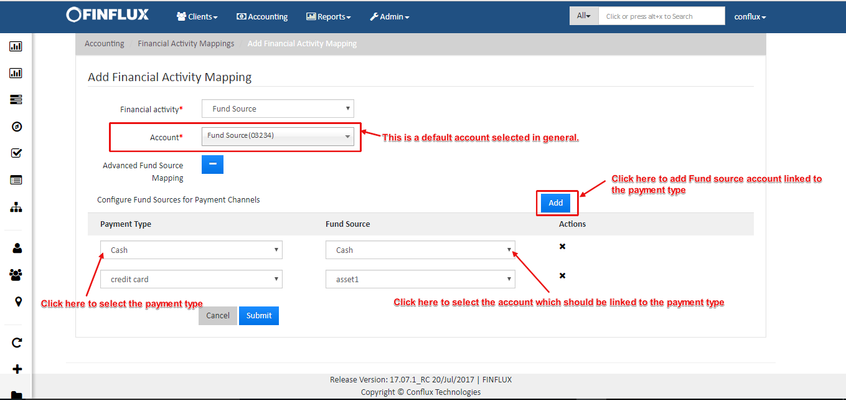Fund Source Advanced Settings
Advanced settings for "Fund Source" financial activities is explicitly done to trigger the transaction of client charge by linking the GL accounts with payment type. Hence based on the selection of payment the transactions are triggered with respect to the linked GL accounts.
| # | Field Name | Description |
|---|---|---|
| 1. | Payment Type | This is a drop down provided to select the payment type. On clicking Add button will add this field under a table as shown in the fig below. The payment type selected here will be linked with the respective Fund source selected on the right side. |
| 2. | Fund Source | This is a drop down provided to select the Fund Source Account (displays only asset accounts created in Chart of accounts). On clicking Add button will add this field under a table as shown in the fig below.The GL account selected here will be linked with the respective Payment Type selected on the left side. |
Once the setting is done click on the submit button. This would map Fund source account with the payment type.
For an example the fund source (Asset account) for the payment "credit card" selected is "asset1" and the income account selected while creating charge is "Income from Client". Hence when the client charge is paid the transaction happens as described in the table below. Refer Client Charge to understand the usage.
| Account | Transaction |
|---|---|
| Asset account (selected while creating Financial activity mapping) | Debit |
| Income account (selected while creating Client charge) | Credit |
This advanced settings are applicable only for client charge