Entity Data Table Checks
Entity Data Table Check is a new feature added to check few Custom details during certain actions need to be done by making use of Custom Data Tables. For an instance you need to check the existing Bank Account of the client before the creation of client. Then you can create your own Custom Data Table with column Existing Bank Account and can check the details before the creation of client.
How to create Entity Data Table Checks
Step 1: Once you Login, navigate to the Admin >> Organization >> Entity Data Table Checks
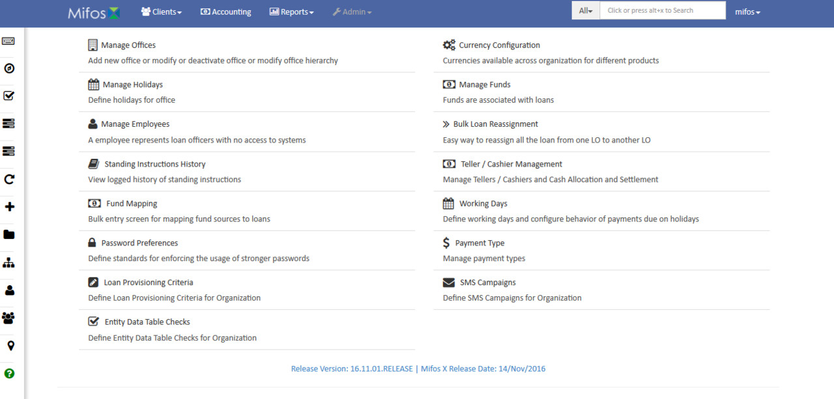
Step 2: Click on Entity Data Table Checks this will navigate to the Create Entity-Data Table Check Screen
Field description
| Field | Description |
|---|---|
| Entity (mandatory) | This field describes which entity will undergo Entity Data Table Checks. Only four entities are supported with Entity Data Table Check and they are Client, Group, Loan and Saving Account. |
| Status (mandatory) | This field describes when the specified entity should undergo Entity Data Table Checks. The status is not same for all entity and the status are create, approve, activate, write_off, withdrawn, rejected and close. |
| Data Table (mandatory) | This field describes what need to be checked. This is a custom data tables which are created in the manage table. Based on the Custom Data Table created the additional Screens are designed for the specified Entity during specified Status. All the columns given in the custom data table is displayed as fields in the additional screens created. |
| Product | This field is enabled only for Loan and Saving Account entity. All the Loan Products are captured in the drop-down for Loan entity and all the Save product will be captured in the drop-down for Saving Account entity. |
- Any number of Entity Data Table Checks can be created for all the four entities.
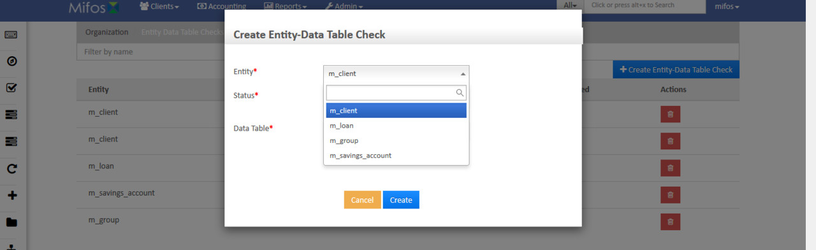
Step 2.1: Creating Entity Data Table Checks for Client Entity
For Client entity only three statuses are provided.
| Drop-down values | Description |
|---|---|
| CREATE | During the creation of Client the Entity Data Table Checks are enabled |
| ACTIVATE | During the activation of Client the Entity Data Table Checks are enabled |
| CLOSE | While closing the Client the Entity Data Table Checks are enabled |
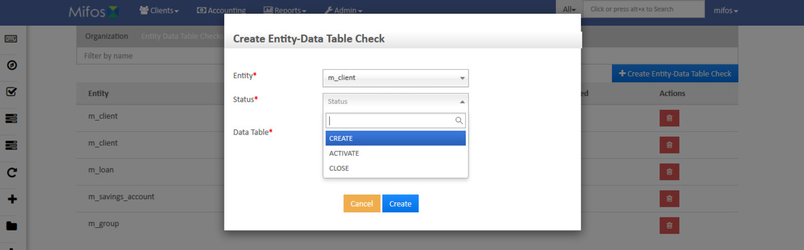
The Data Tables which are created are captured in the Data Table drop-down.
To Create Custom Data Table navigate to Admin>>System>>Manage Data Tables>>Create Data Tables.
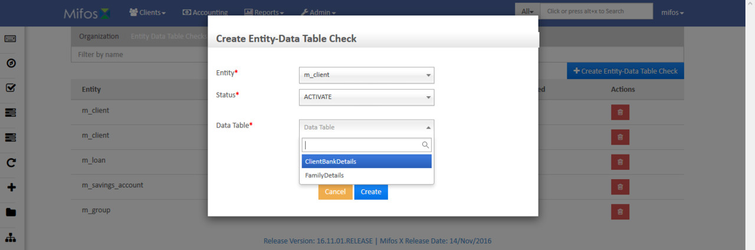
For the created Entity Data Table Check, their respective pages are affected. For an instance an "Entity Data Table Check" for clients have been created for CREATE status. So the create client page consist of wizards as shown below. Here two "Entity Data Table Checks" are created for create client via wizard i.e., Client Bank Details and Family Details. And their respective fields are created based on the data tables created in "Manage Data Tables".
>>Create Client
This is a create client screen with additional wizard consisting Client Bank Details and Family Details. Only CREATE status will consist of wizards. For other status additional tab will be created.
After clicking on proceed the current screen navigate to the next page.
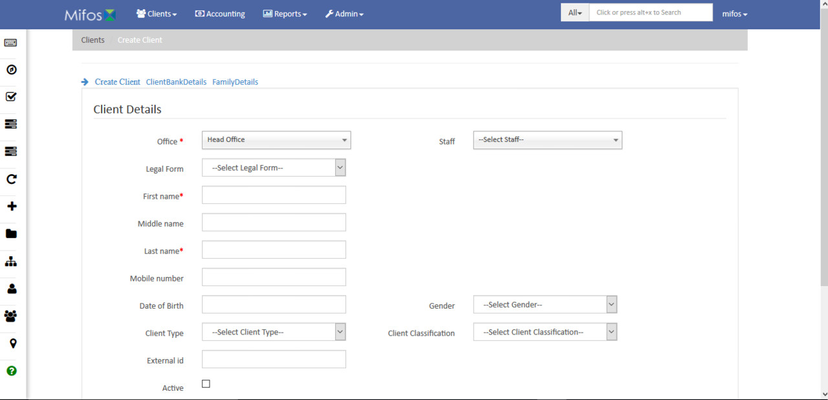
>>Create Client>> Create Bank Details
This is an additional wizard got created for Client entity and CREATE status with Client Bank Details data table a custom data table. Bank Account Number and the Bank Branch are the columns created in this custom data table. After clicking on proceed the current screen navigate to the next page.
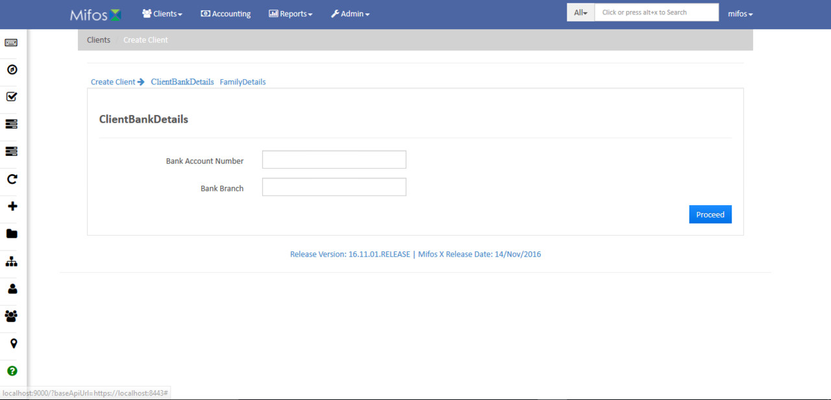
>>Create Client>> Create Bank Details>> Family Details
This is an additional wizard got created for Client entity and CREATE status with Family Details data table a custom data table. Members and the Occupation are the columns created in this custom data table. Only after completing all the wizard screens the page will allow to submit the Application.
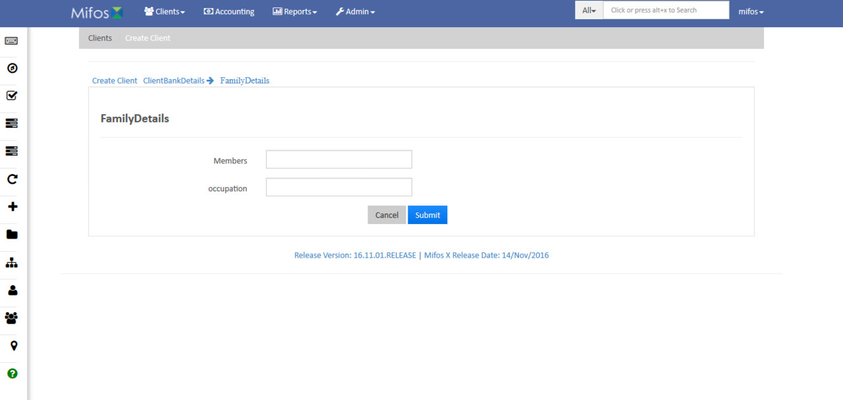
If you are not providing the required details (only if the filed is mandatory) then an error message is thrown.
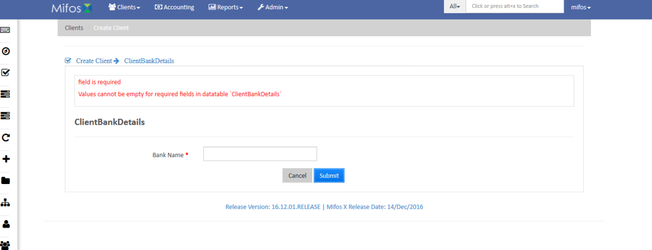
Step 2.2: Creating Entity Data Table Checks for Group Entity
Group Entity has the following Status
Drop-down values Description CREATE During the creation of Client the Entity Data Table Checks are enabled ACTIVATE During the activation of Client the Entity Data Table Checks are enabled CLOSE While closing the Client the Entity Data Table Checks are enabled - The data tables which are created are captured in the data table drop-down.
- To create custom data table navigate to Admin>>System>>Manage Data Tables>>Create Data Tables.
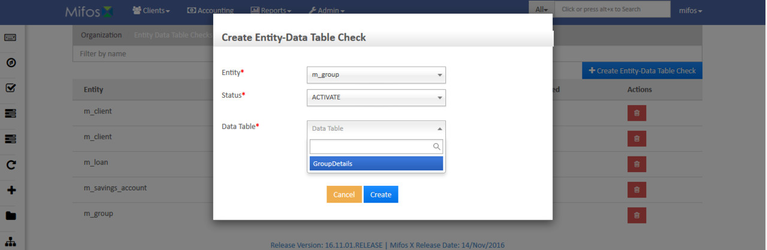
Instance 1: For an instance a data table has been created for activation for Group and the custom data table name is "Group Details". Wizard is not facilitated for status other than create. Hence in the below screen we can see a tab named by "Group Details" with Add button. Clicking on the Add button will navigate to the Group Details page.
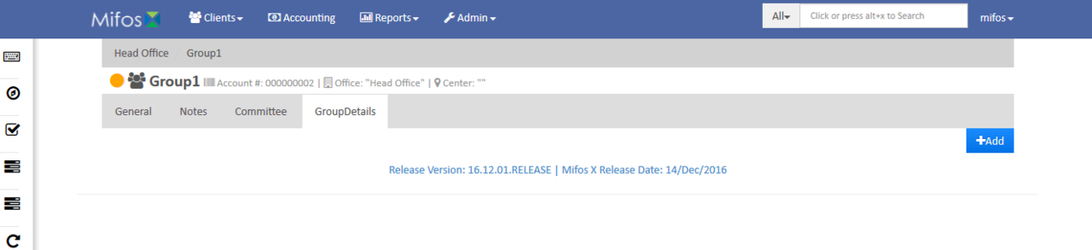
As shown in the GroupDetails screen, the fields are captured based on the custom data table created by you.
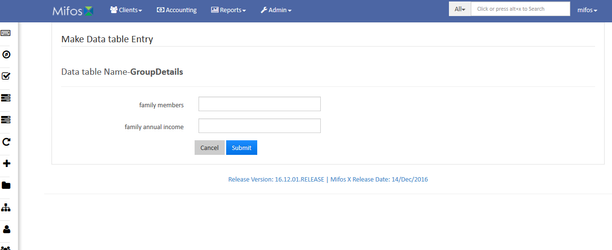
- If we are not providing the data to the custom data table based field and if we try to activation the Group , then an error message is thrown as shown in the below screen.
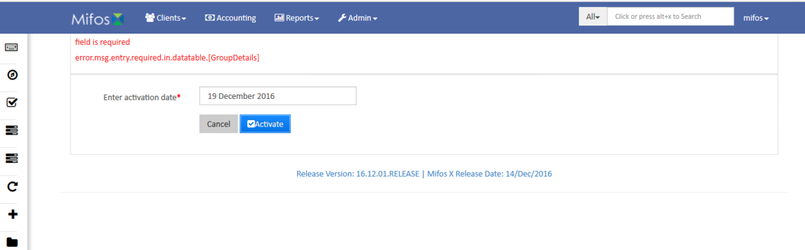
Instance 2: For an instance a data table has been created for the Creation of Group and the custom data table name is "GroupBankDetails". Since the status is create the wizard come into picture. Hence in the below screen we can see the wizard named by "GroupBankDetails" .
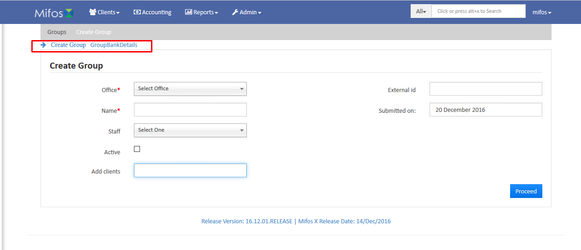
As shown in the GroupBankDetails screen, the fields are captured based on the custom data table created by us.

Step 2.3: Creating Entity Data Table Checks for the Loan Entity
Loan Entity has 6 Status as that of Client. i.e.,
Dropdown Values Description CREATE
During the creation of Loan the Entity Data Table Checks are enabled APPROVE During the Approval of Loan the Entity Data Table Checks are enabled ACTIVATE During the Activation of Loan the Entity Data Table Checks are enabled WITHDRAWN During the Withdrawal of Loan the Entity Data Table Checks are enabled REJECTED During the Rejection of Loan the Entity Data Table Checks are enabled WRITE_OFF During the Write_off of Loan the Entity Data Table Checks are enabled
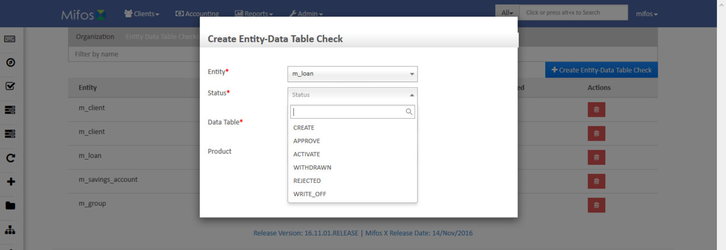
- The data tables which are created are captured in the data table drop-down.
- To create custom data table navigate to Admin>>System>>Manage Data Tables>>Create Data Tables.
- For loan entity an extra field is added i.e., Product. This filed is visible only if the Loan products are already created.
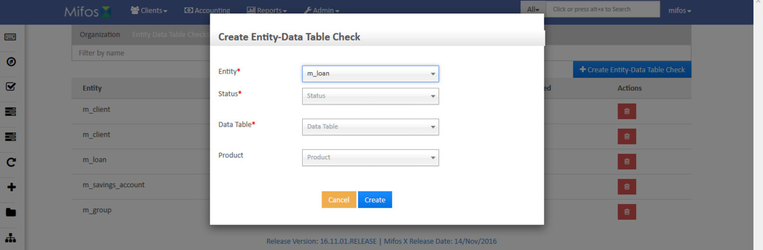
- Instance 1: A data table has been created for approval of loan and the custom data table name is "LoanDetails". Wizard is not facilitated for status other than create. Hence in the below screen we can see a tab named by "LoanDetails" with Add button. Clicking on the Add button will navigate to the LoanDetails page.
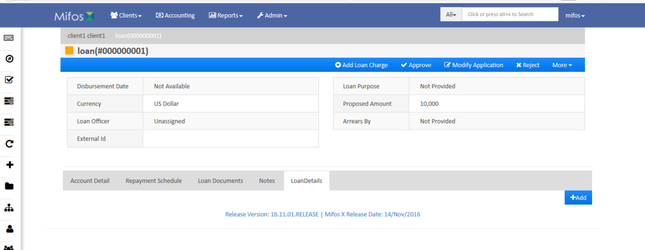
- As shown in the LoanDetails screen, the fields are captured based on the custom data table created by us.
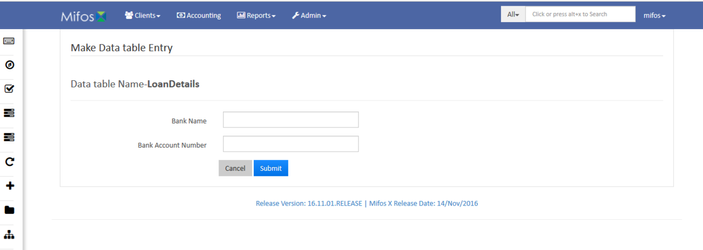
- If we are not providing the data to the custom data table based field and if we try to approve the loan, then an error message is thrown as shown in the below screen.
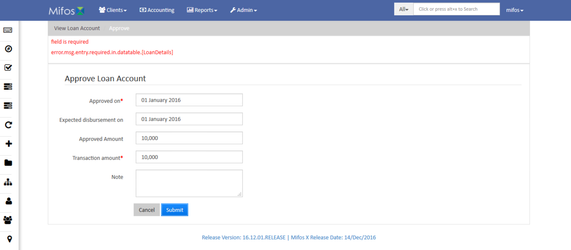
Instance 2: A data table has been created for the creation of loan account and the custom data table name is "FamilyAnnualIncome". Since the status is create the wizard come into picture. Hence in the below screen we can see the wizard named by "FamilyAnnualIncome".
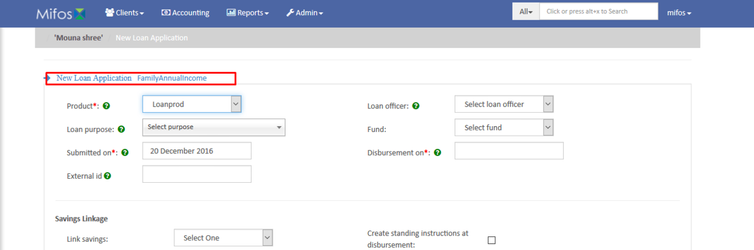
As shown in the FamilyAnnualIncome, the fields are captured based on the custom data table created by us.
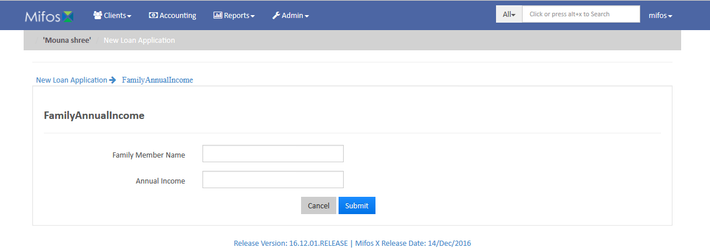
Step 2.4: Creating Entity Data Table Checks for Saving Account entity
Saving Account Entity has 6 Status as that of Client. i.e.,
Drop-down Values Description CREATE
During the creation of Saving Account the Entity Data Table Checks are enabled APPROVE During the Approval of Saving Account the Entity Data Table Checks are enabled ACTIVATE During the Activation of Saving Account the Entity Data Table Checks are enabled WITHDRAWN During the Withdrawal of Saving Account the Entity Data Table Checks are enabled REJECTED During the Rejection of Saving Account the Entity Data Table Checks are enabled CLOSE While Closing the Saving Account the Entity Data Table Checks are enabled
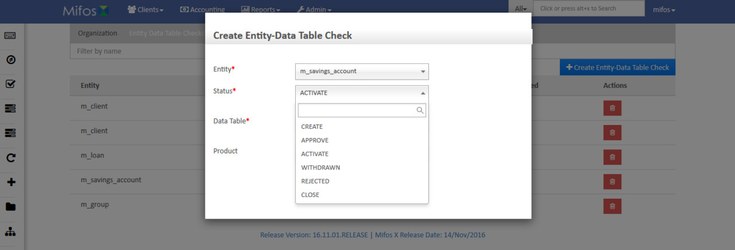
- The data tables which are created in the manage tables are captured in the data table drop-down.
- To create custom data table navigate to Admin>>System>>Manage Data Tables>>Create Data Tables.
- For loan entity an extra field is added i.e., Product. This filed is visible only if the Saving products are already created.
- Instance 1: For an instance a data table has been created for activation for saving account and the custom data table name is "SavingDetails". Wizard is not facilitated for status other than create. Hence in the below screen we can see a tab named by "SavingDetails" with Add button. Clicking on the Add button will navigate to the SavingDetails page.
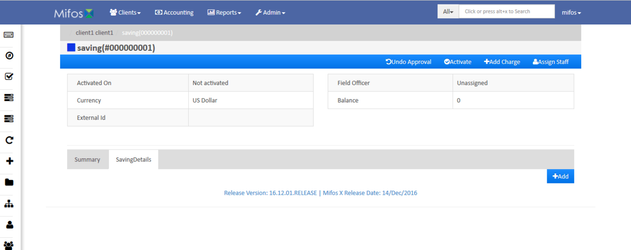
- As shown in the SavingDetails screen, the fields are captured based on the custom data table created by us.

- If we are not providing the data to the custom data table based field and if we try to activation the Saving account, then an error message is thrown as shown in the below screen.
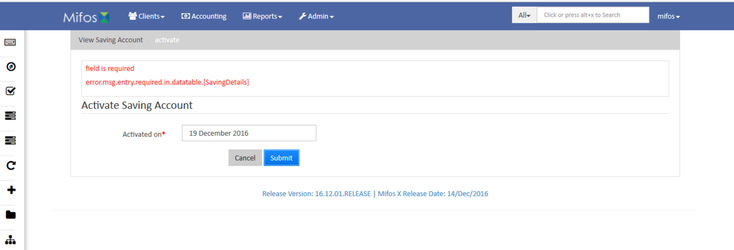
Instance 2: For an instance a data table has been created for the creation of saving account and the custom data table name is "AlternateBankAccount". Since the status is create the wizard come into picture. Hence in the below screen we can see the wizard named by "AlternateBankAccount" .
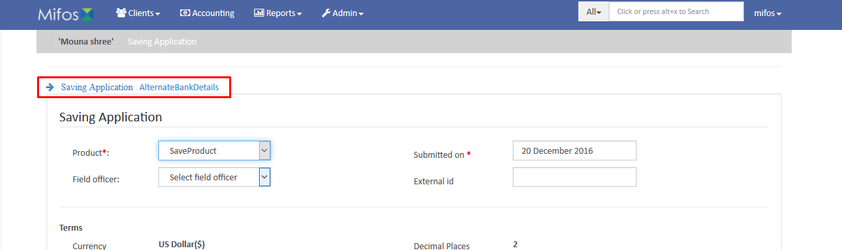
As shown in the AlternateBankAccount screen, the fields are captured based on the custom data table created by us.
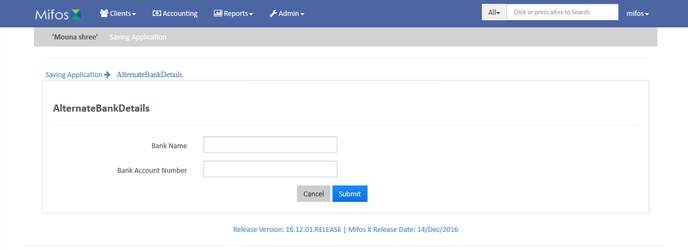
Wizard is supported only for the creation of Client/Group/Loan/Saving Account. It is not supported for other statuses such as activate/approve/write-off/rejected/close/withdrawal. Instead status such as activate/approve/write-off/rejected/close/withdrawal is supported by a tab.
Hence "Entity Data Table Check" is required for enhancing the existing entity details or any additional verification during certain action like disbursing the loan, activating the Saving Account, creation of client etc.